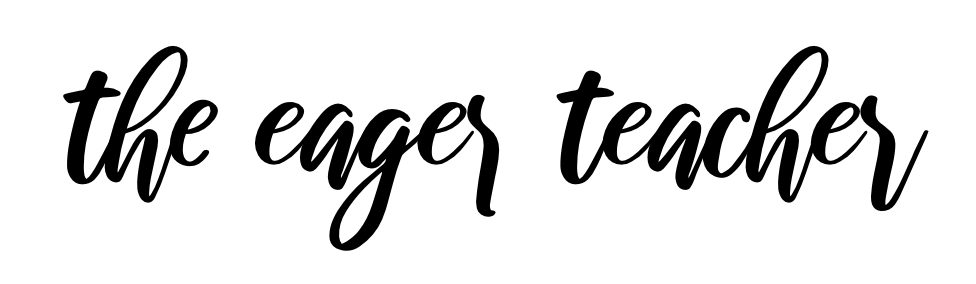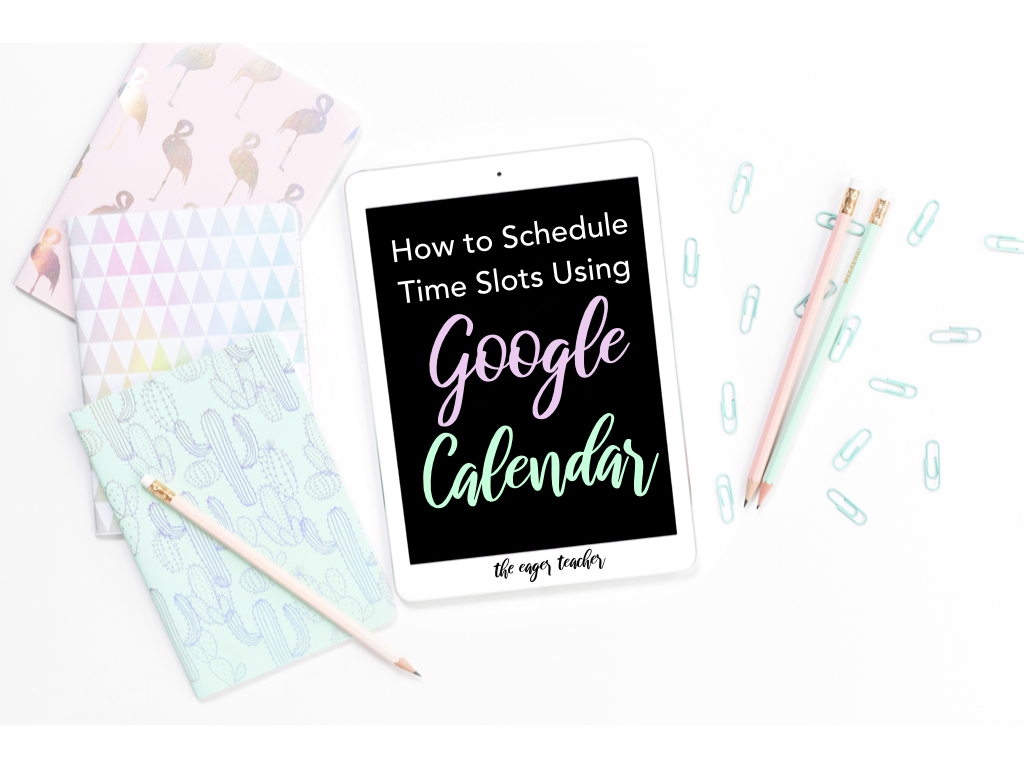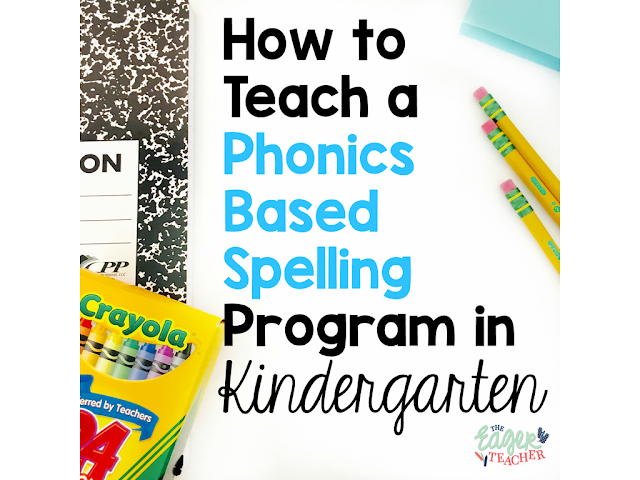There are so many untapped features of Google Calendar for GSuite for Education users that can make your life as a teacher or administrator so much simpler. There are many reasons why you might be looking for an appointment scheduling feature.
- Parent teacher conference sign up times
- Parent volunteer sign up times
- Meeting times for student led conferences
- Office hours/drop in times for high school teachers
- Office hours for guidance counselors to meet with older students
- Office hours for administrators to meet with teachers for pre and post observation meetings
- Appointment times for staff development specialists and instructional coaches to meet with teachers
- Meeting times for building administrators to schedule time with teachers
- Scheduling therapy times for related service providers
- Student sign up time slots for stations or events
I have used Google Forms (plus the choice eliminator add on), Sign Up Genius, Doodle, and many others. While each of these stand alone websites or extensions are useful, they don’t integrate easily with your already existing Google calendar.
If you use a Google Calendar to communicate with parents or share important dates with parents and students, this feature is a no brainer.
Here are the steps to create an appointment slot calendar
- Open your Google Calendar
- Click on the date
- Choose “appointment slots”
- Set the time frame for the appointments
- Choose the duration of each appointment (i.e. 30 minutes)
- Click save
- Once the event is created, you can click on it and you will see this preview.
- Click on “This calendar’s appointment page”.
- That will bring you to a new link. This is the link you will share with the people you want to sign up for appointments.
- You can copy and paste this link into a website, an email, anywhere where you are sharing information.
Thanks for stopping by and reading. Happy scheduling!